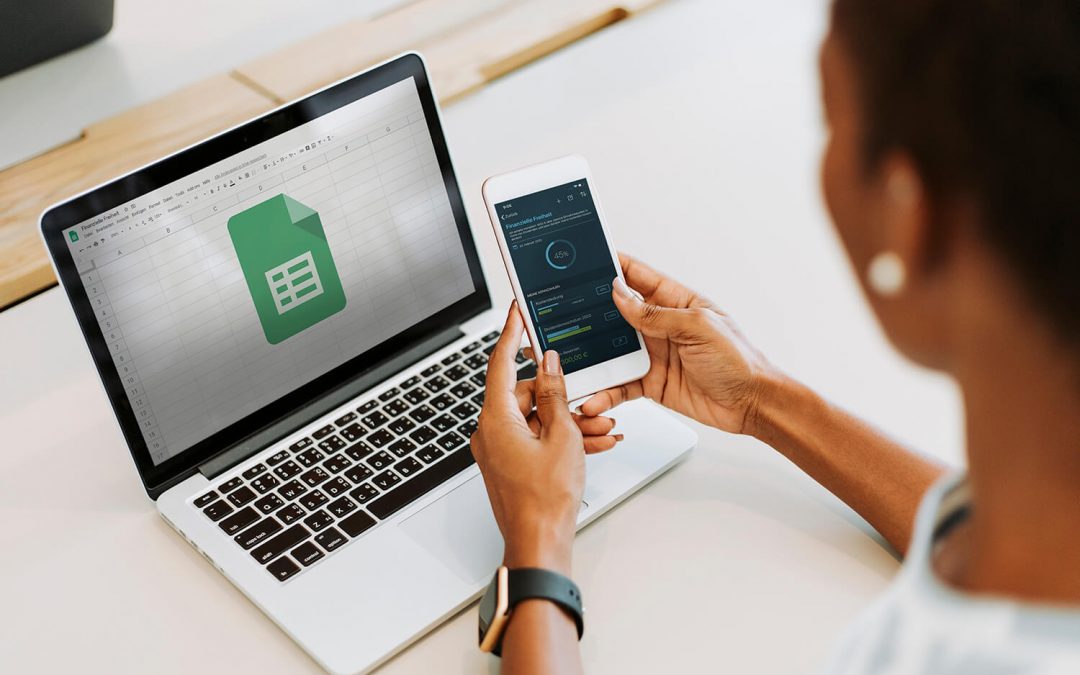Today we want to explain how you can quickly and easily access values from a Google Sheet from within the VINIS app. Use this functionality if you manage relevant data for your goals in a Sheet and want to use it in your key figures.
It saves you from manually entering the data within the app. Google Sheets provides us with an API here to retrieve the data. There is no need to sync a CSV file separately via iCloud or Dropbox.
Google Sheets
For those who don’t have a favorite spreadsheet program yet, Google Sheets could be an interesting tool. It is part of Google’s free, web-based Software-as-a-Service Office suite. Sheets is integrated with the Google Drive file hosting service, through which all created documents are filed and automatically saved. The service can be used directly online in a web browser.
Step by step tutorial
1. Sharing the Sheets
To gain access to the document, it must be shared via a link. First open the corresponding sheet in the browser. In the upper right area there is a button “Share“, which you have to click on. In the following window you activate in the lower area Change to “Everyone who has the link“. The viewer mode is sufficient for this.
2. Copy link
Now you can click on the button “Copy link” to copy the link to the clipboard.
3. Configuration of the key figure in the VINIS app
Now open the settings view of the key figure in which you want to use a value from the sheet. Change the source of the value to “Google Sheets“. Now paste the copied link into the url field. Under Sheet name, enter the name of the sheet in which your values can be found (= visible in the bottom bar of your Google Sheet). According to the desired value, adjust the line number (1,2,3…) and line position (1 = A, 2 = B, 3 = C…). You can leave the delimiter at a comma.
You have now completed the configuration. In the future, all changes of the values within the Google Sheet will be automatically transferred to your VINIS key figures. They are always up to date and show you the current progress of your goals.