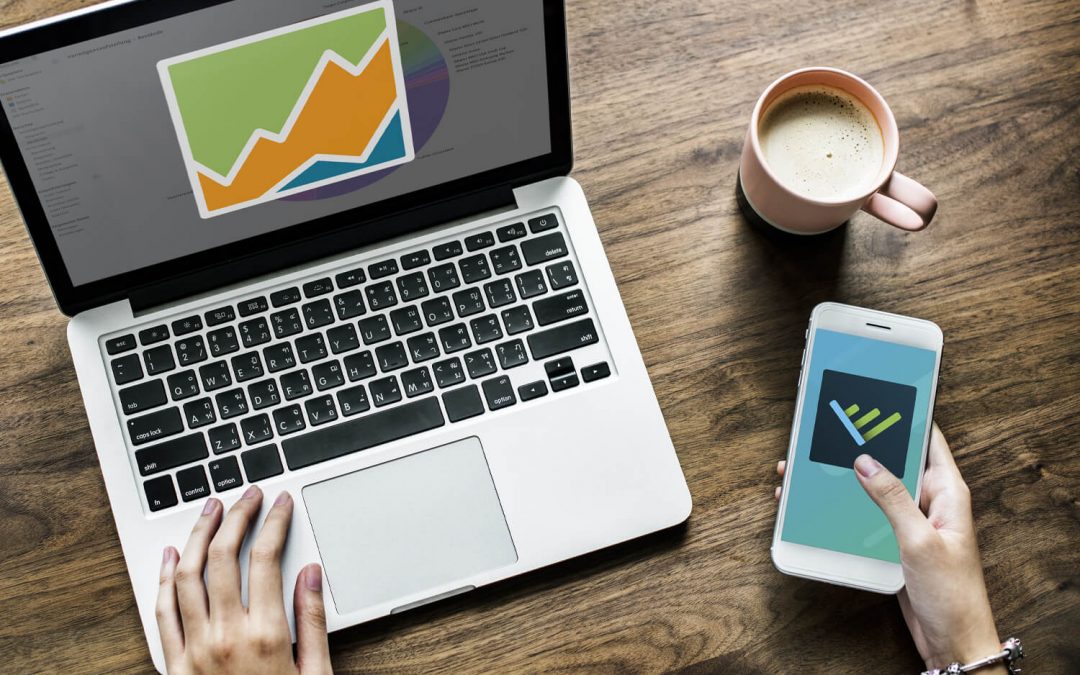Portfolio Performance and the VINIS app – an ideal combination!?
Portfolio Performance is a free software for macOS, Windows and Linux with which you can manage and analyze your investment portfolio. It creates a database from which you can calculate many values that are relevant for your financial goals. For example, the dividends from the current year or the market value of your stock portfolio.
The VINIS app focuses on tracking and visualizing goals and the corresponding key figures on mobile devices (smartphone, Apple Watch). It is important to us that the origin of the data for the key figures can be set as flexibly as possible. That is, if certain data is already available in external software, then this should also be used. Manual entry of the values in the app is possible, but would only mean further effort here and gnaw away at motivation in the long term.
So this combination offers the possibility to track and visualize financial goals mobile with the VINIS app and to use the data from Portfolio Performance for this purpose.
VINIS app export
Starting with Portfolio Performance version 0.46.5 (as of June 21, 2020), there is a new data export called “VINIS-App”. This export includes the following values that can be used:
- Funds sum
- Securities purchase price
- Securities market price
- Total assets purchase price
- Total assets market price
- Earnings current year
- Earnings last year
- Earnings total
- Capital gains current year
- Capital gains last year
- Capital gains total
- Realized capital gains current year
- Realized capital gains last year
- Realized capital gains total
Data synchronization
In case you are wondering how the VINIS app can access this local data, here is a short explanation: For each key figure you can decide where the data comes from, i.e. whether it is entered locally in the app or loaded from an external source.
If it is external data, you can choose from different data sources. For the following step-by-step tutorial, we will use an iCloud sync. This means that the export from Portfolio Performance is always saved with the same name in an iCloud folder to which the app has access. If you don’t use iCloud, another option would be to sync via Dropbox. You can find a tutorial here.
Step by step tutorial
1. Download and start the app
To use iCloud synchronization, you need to download and start the app. You can find the iOS app here or by searching for “VINIS” in the App Store. The first time you launch it, a “Documents” folder will be created in your iCloud where the export will be saved.
Important:
If your iCloud is active and the empty “Documents“-folder does not automatically appear in your iCloud folder after the first app launch, please follow these steps:
1. launch the VINIS app
2. go to the “Settings” in the bottom menu
3. click on “Create backup” and confirm the backup
You will create a backup of your app data in the “Documents“-folder. The folder is no longer empty and should now be displayed.
2. Create export
Next start Portfolio Performance. If you have a version lower than 0.46.5, update the program first. Now open the export window via shortcut with Shift + (CTRL or CMD) + S or via the menu “File” -> “Export”. Select “VINIS-App” and click on “Finish“. In the “Select Folder” dialog switch to your iCloud folder. Here you will find the “Documents“-folder with the VINIS icon. Select it and click on “Save“. The dialog remembers the last location, so you don’t have to navigate to this folder in the future. The export with your current data is now done.
3. Create goal
Now we switch to the app and create a goal, if you haven’t created one yet. For the example, we’ll take the “Financial freedom” template and confirm the creation. You can still customize the goal and the key figures to your needs later on.
4. Configure key figure
If you now open the goal, you will see all the created key figures from the template.
For the example, we want to fill the key figure “Dividend increase 2021” with data from Portfolio Performance. This metric shows us the percentage growth of your dividends compared to the previous year. To do this, click on the key figure and then navigate to the configuration via the settings button at the top right.
Now adjust the “Configuration current value” as follows:
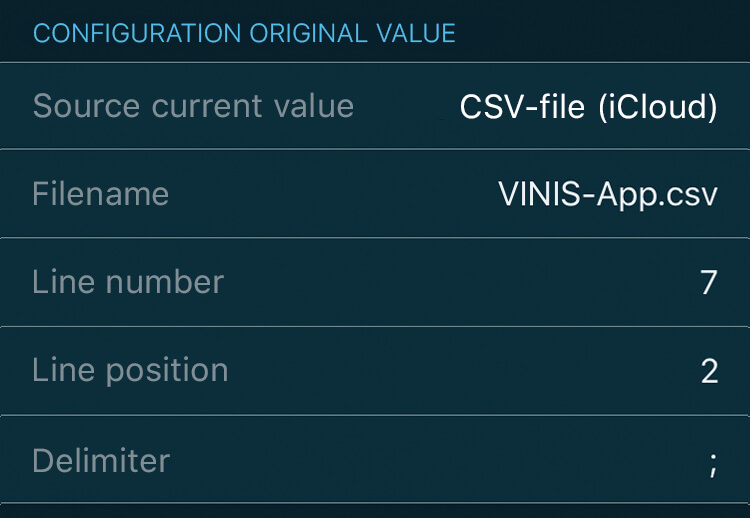
Finally, change the “Configuration original value” as shown here:
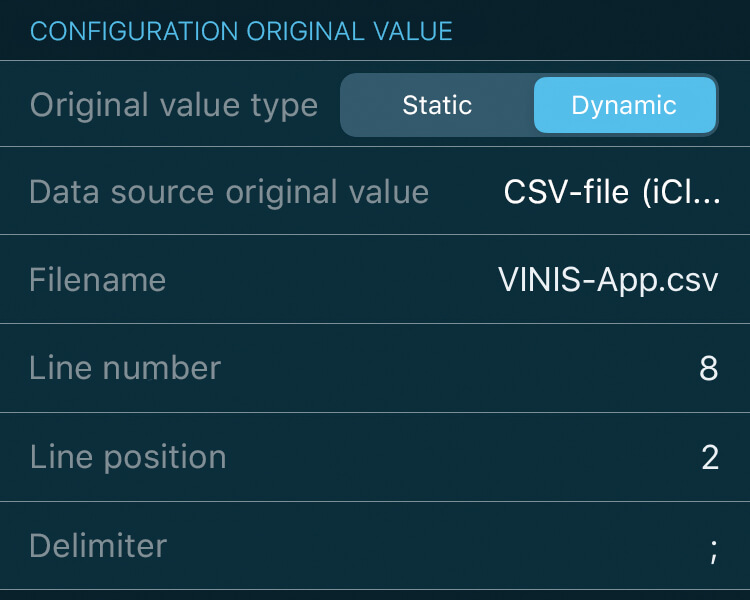
Click on “Save” to complete the configuration and your dividends will now be displayed in the app.
Mapping of the values
The following graphic shows you the mapping between the individual values from the CSV file and the line numbers and line positions for the creation of further key figures:
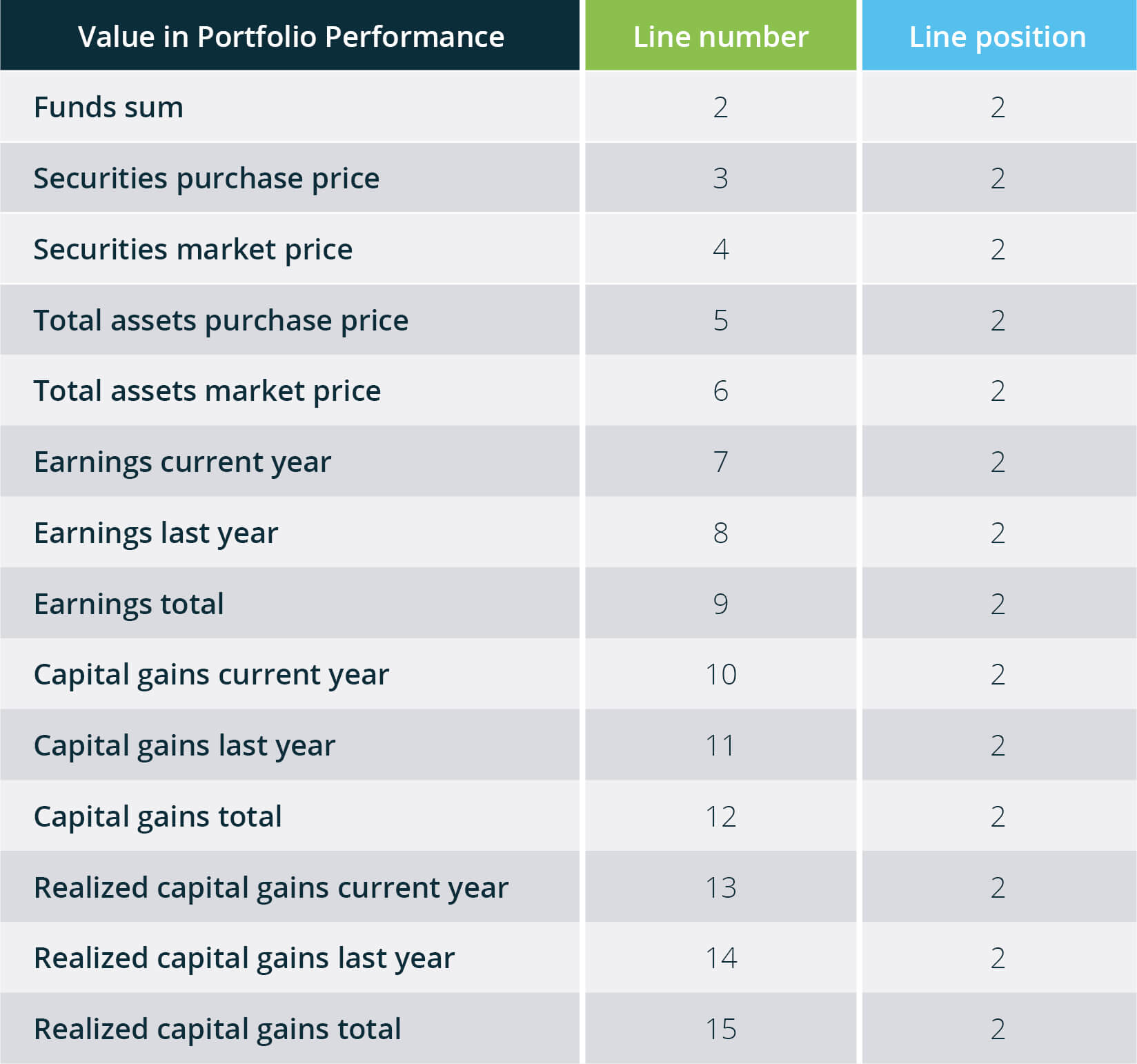
You have successfully completed the configuration of your first key figure. In the future, all changes to the values after an export from Portfolio Performance will be automatically transferred to your VINIS key figures. They are always up to date and show you the current progress of your goals. If you want to learn more about the goal template “Financial freedom“, you can find a separate article here. All other key figures are also described there. If you are missing some data in the export, please contact us and we will add it if possible. And now have fun trying it out.